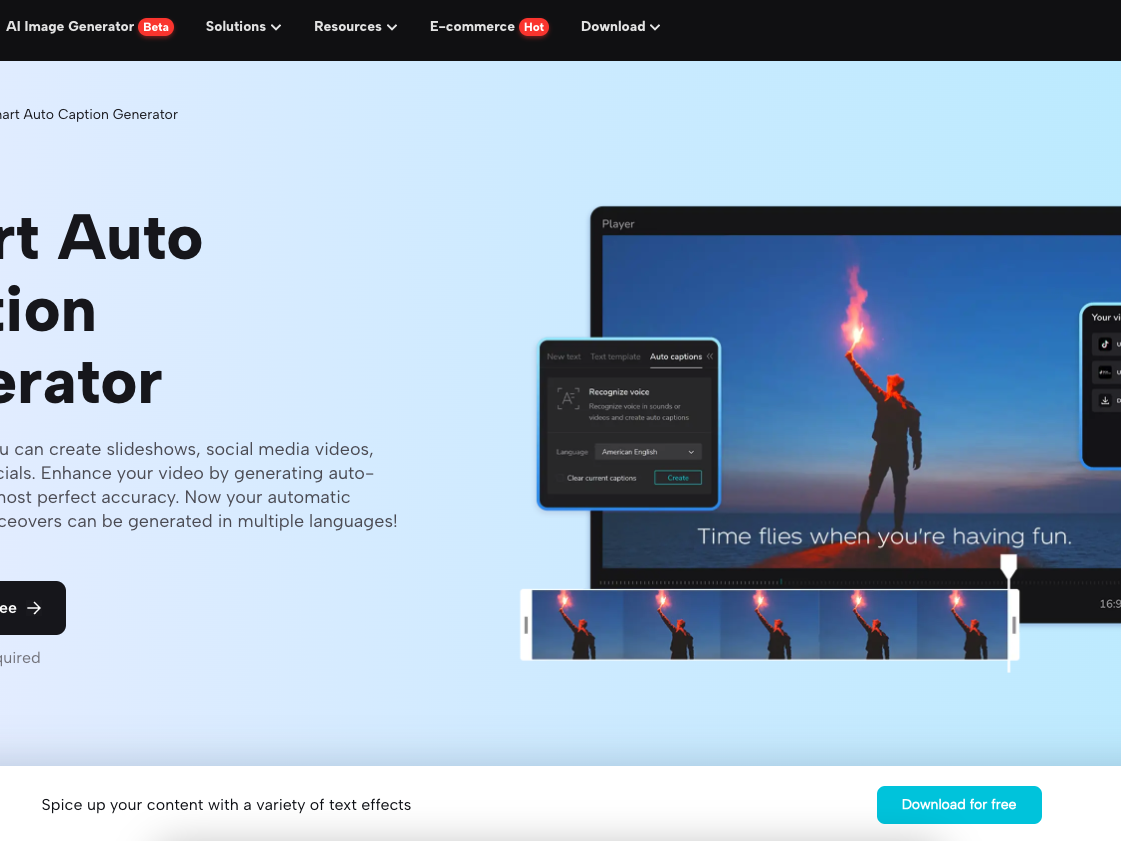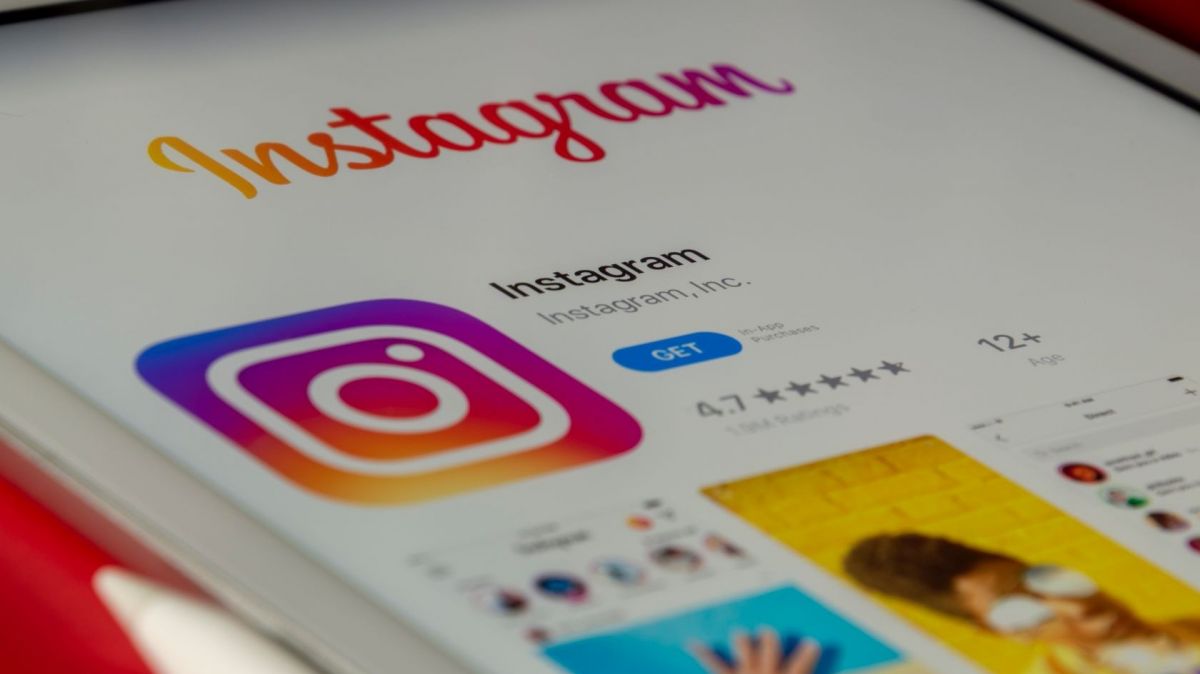Adding accurate captions to your videos can significantly improve engagement, accessibility, and audience reach. Whether your viewers are in sound-sensitive environments, have hearing impairments, or simply prefer watching videos without sound, captions make sure your message is delivered.
In this guide, we’ll discuss why captions matter, share practical tips for making your captions both accurate and engaging, and explain how to use CapCut video editing software to easily add captions to your videos.
Why Are Captions Important?
Captions can elevate the impact of your videos in many ways:
- Accessibility: Adding captions makes your content accessible to viewers with hearing impairments, allowing them to fully experience your video’s message.
- Silent Viewing: Many people prefer to watch videos with the sound off, especially on mobile devices. Captions ensure that your content is still understandable in these scenarios, increasing engagement and viewer retention.
- SEO Benefits: Captions help boost search engine optimization (SEO) by making your video’s dialogue and content more searchable. Search engines can't "watch" videos, but they can index captions and subtitles, which helps your video get discovered.
- Improved Comprehension: Whether your video contains complex terminology, fast speech, or different accents, captions can help viewers better understand the content.
How to Make Captions Engaging
To make your captions more effective, here are some tips:
- Ensure Accuracy: It’s important to provide captions that exactly match the spoken content. Misleading or inaccurate captions can confuse viewers and reduce credibility.
- Match the Tone: Captions should reflect the mood and tone of your video. If the speaker is excited or whispering, your captions can reflect this by using emphasis or even descriptive cues like “(whispers)” or “(excited).”
- Use Punctuation: Proper punctuation makes your captions easier to read and helps convey the speaker’s tone. Use punctuation to reflect pauses and emphasis in speech.
- Time Captions Correctly: Captions should appear in sync with the audio. Poorly timed captions can create confusion and make it harder for viewers to follow the conversation.
- Keep It Concise: Ensure your captions are short and easy to read in the time they appear on screen. Avoid cluttering the screen with too much text—break long sentences into smaller chunks.
Tools for Caption Generation
Manually adding captions to your videos can be a time-consuming process, but tools like CapCut's caption generator simplify this process. With AI-powered captioning, you can generate captions automatically, making it faster and easier to get your captions right. Plus, CapCut allows for easy adjustments so that you can fine-tune the results.
How to Create Captions with CapCut: 3 Easy Steps
CapCut’s desktop version is a robust and user-friendly platform that makes captioning a breeze. Follow these three steps to add captions to your videos using CapCut’s caption generator:
Step 1: Upload Your Video
Start by opening the CapCut desktop editor and uploading your video. Drag the video file onto the timeline at the bottom of the screen. CapCut supports a variety of video formats, making it easy to import your content.

Step 2: Use the Auto-Caption Feature
With your video in place, click on the “Text” tab and select the "Auto Captions" option. CapCut’s AI-powered system will automatically generate captions based on the spoken audio in the video. This feature eliminates the need for manually typing out captions and is a great time saver.

Step 3: Review and Customize Captions
Once the captions have been generated, take time to review them for accuracy. You can adjust timing, correct any mistakes, or customize the style by changing the font, color, and placement of the captions. Once you’re satisfied, export your video with the captions embedded. CapCut allows you to export in different formats while maintaining the quality of your video and captions.

Once you are satisfied, export your video with the captions embedded. CapCut supports exporting videos in various formats, ensuring that your captions appear perfectly across different platforms.
Best Practices for Effective Captions
Now that you know how to generate captions, here are a few best practices for ensuring they improve your video’s impact:
- Keep Sentences Short: Stick to short, clear sentences that can be easily read in the time they’re displayed. If necessary, break longer sentences into smaller parts.
- Use Descriptions for Non-Speech Audio: When necessary, describe background sounds or music that may be relevant to the viewer’s understanding, such as “[music playing]” or “[laughter].”
- Ensure Consistent Timing: Captions that are out of sync with the audio can confuse viewers. Make sure the captions appear exactly when the speaker is talking and leave enough time for viewers to read the text.
- Avoid Overloading the Screen: Too much text on the screen can overwhelm the viewer. Keep captions concise and ensure they do not block important visual elements.
Text-to-Speech for Enhancing Video Accessibility
In addition to captions, tools like text-to-speech features can enhance video accessibility. Text-to-speech technology automatically converts written text into spoken words, providing an audio experience for viewers who may prefer listening over reading. This is particularly helpful for videos that contain on-screen text, graphics, or presentations without voiceovers.
With CapCut’s text-to-speech function, you can quickly add professional-quality narration to your videos. This can save you time and resources, especially if you don’t have access to a recording studio or voice talent. Plus, it supports multiple languages and voice styles, giving you flexibility in tailoring the experience for different audiences.
Conclusion
Captions play a vital role in making videos accessible, engaging, and SEO-friendly. Tools like CapCut’s video editing software provide an easy, intuitive way to create captions that elevate your video’s effectiveness. By following best practices and ensuring that your captions are accurate and properly timed, you can ensure your video content is accessible to a broader audience, leading to better engagement and greater viewer satisfaction.
Whether you’re a content creator, business owner, or marketer, mastering the art of captioning will help your videos stand out in a crowded digital space. And with the help of advanced features like text-to-speech, you can further expand your video’s reach, making it accessible to everyone—no matter how they choose to experience your content.