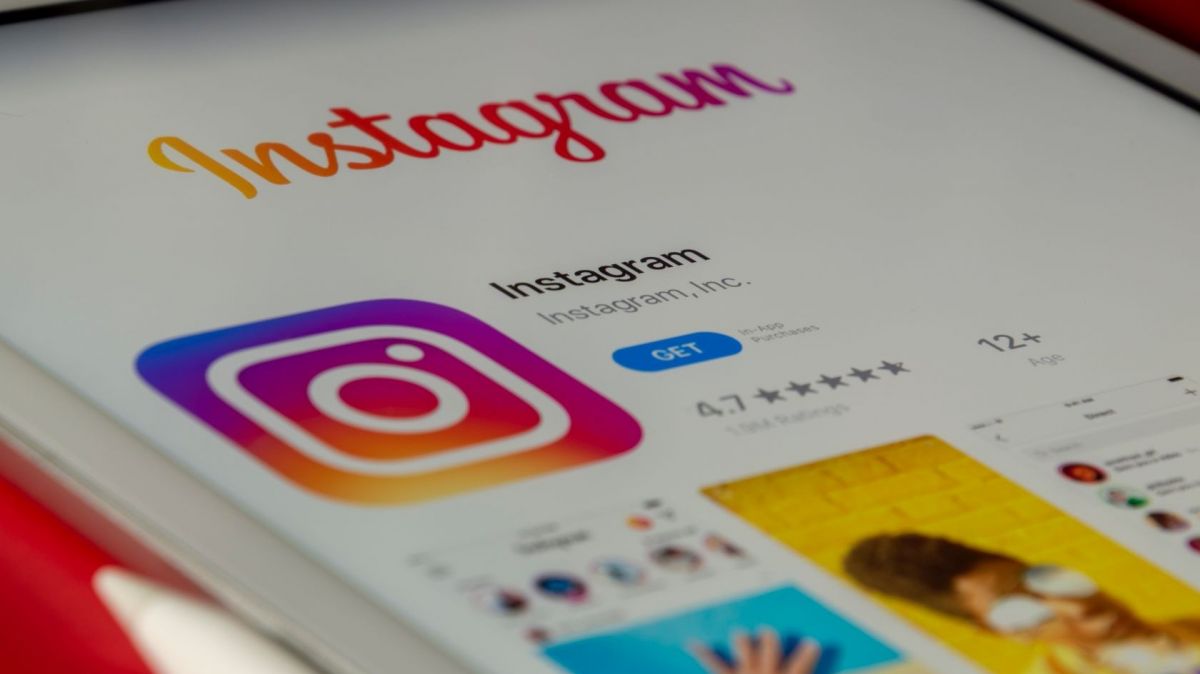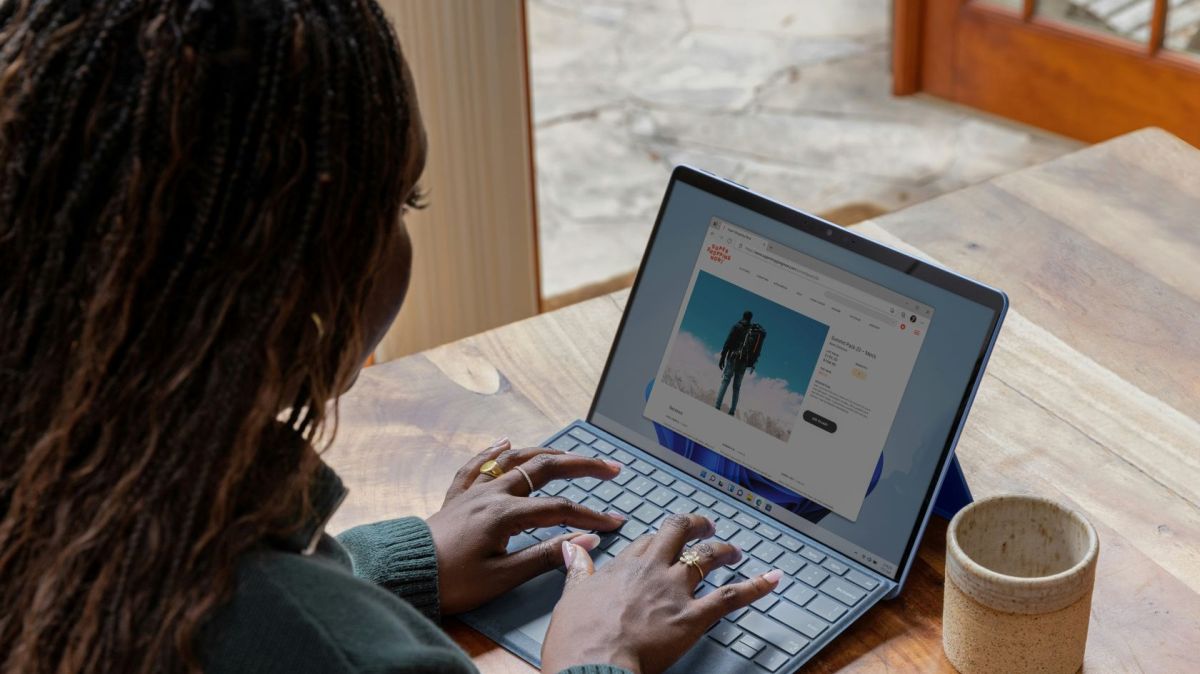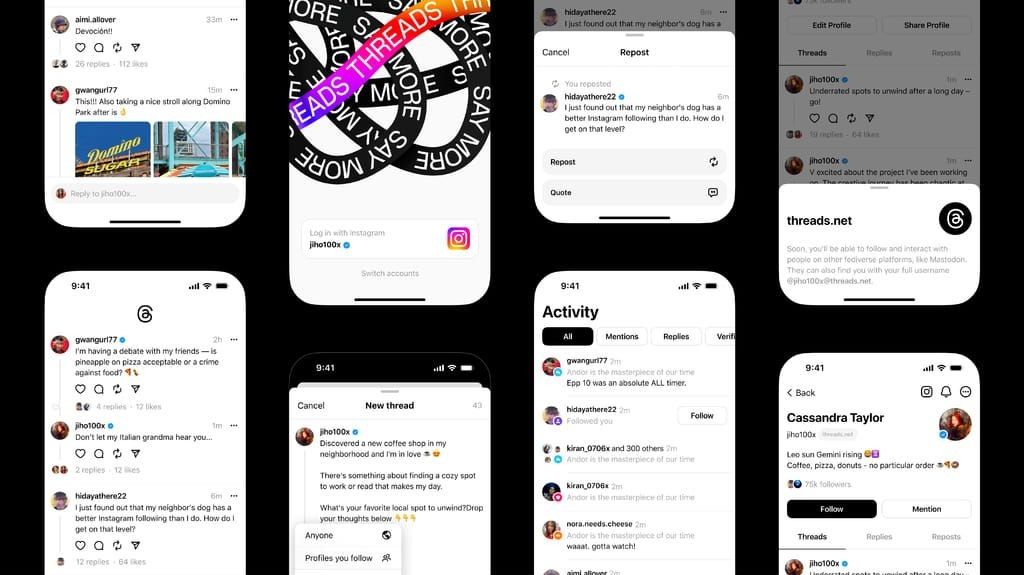Billions of users consume millions of videos every day on social media, presenting lucrative opportunities for monetization in a tough economy. If you want to get into this crowded space of social media content and make a room for yourself, you need to know the ins and outs of video editing and how to choose the best video editor for you.
Part 1. An Introduction to Video Editing
Part 2. How to Choose the Right Video Editing Software
Part 3. Are There Video Tutorials I Can Watch to Learn Video Editing?
Conclusion
Part 1. An Introduction to Video Editing
Anyone can point a camera and shoot videos. That’s just one part and the first part of the picture (no pun intended). If you are simply shooting for memories, that’s another matter. However, when you want to put your content out on social media, there is another, even more important aspect that comes into picture – video editing.
1.1: What Is Video Editing?
At its heart, video editing is making changes to a video. However, there’s far more to it than that. Video editing is not just trimming a video to remove parts you do not want. Video editing is about conveying a story, the story you want to convey to your viewers. Through video editing, a humble video can become a powerful story.
1.2: What Is The Role of Video Editors in Content Creation?
Naturally, you need a specialized tool for editing your videos, called video editor. If you have been researching on this, you’d know that Adobe Premiere Pro CC is an industry-leading video editor. So is Blender, and Final Cut Pro as well. There is also the venerable Avid Media Composer, as well as DaVinci Resolve and Lightworks.
However, none of them are going to be suited for a person who wants to create content for social media consumption, or say, for example, a manager who wants to create tutorial videos for users, in several languages. This brings us to an important realization – you need software designed for your purpose.
A video editor can help you write the story you want, convey the story you want to convey, provided you use the appropriate editor to begin with.
Part 2. How to Choose the Right Video Editing Software
Selecting the right video editor for your purpose is critical to a smooth and speedy workflow that can get out of the way of your imagination. Tools should never hinder your imagination; they should help it.
2.1: Why Is Filmora the Best Video Editing Software?
Filmora is the best video editor for PC and Mac, or iPhone and Android due to its unique combination of ease of use and features. Filmora is not designed for Hollywood production, but it is designed for Hollywood-class production.
This means that videos you edit with Filmora come out with a Hollywood-level quality to them, and when you share those videos on YouTube or other social media, your videos stand out from the crowd.
2.2: Filmora Features
Filmora builds upon an impressive foundation of high-quality filters, effects and stock libraries that have provided users the ability to speak what they want to speak through their videos. In its latest version, Filmora furthers that quality and ability of expression with unique and relevant AI-powered features for the next generation of videos that require next-level video editing. Here are its top 5 AI features that will make your video editing magical when it comes to creating videos for social media.
Smart Short Clips
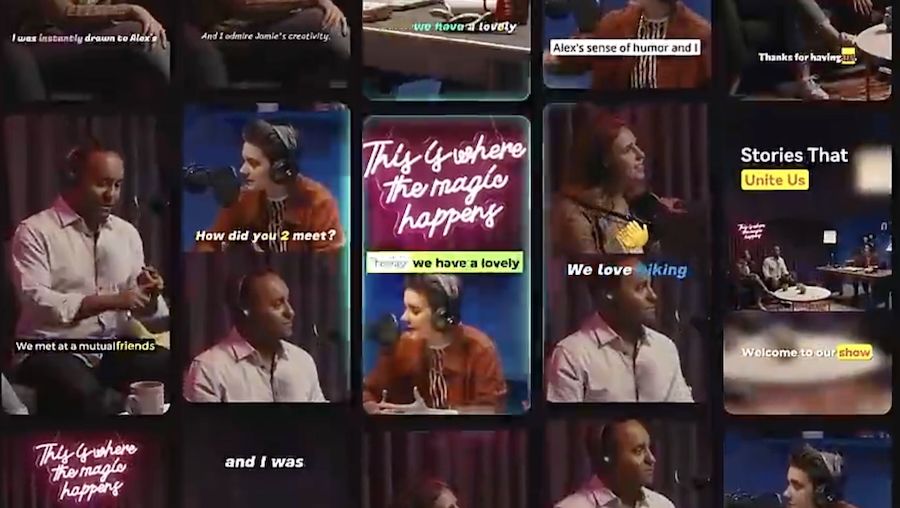
It is well-documented that the human attention span is getting only shorter by the day. Instagram Reels, TikTok and YouTube Shorts are platforms that present short videos to viewers. You can use Filmora’s AI-powered Smart Short Clips feature to create short clips from your videos instantly, in seconds!
AI Image to Video
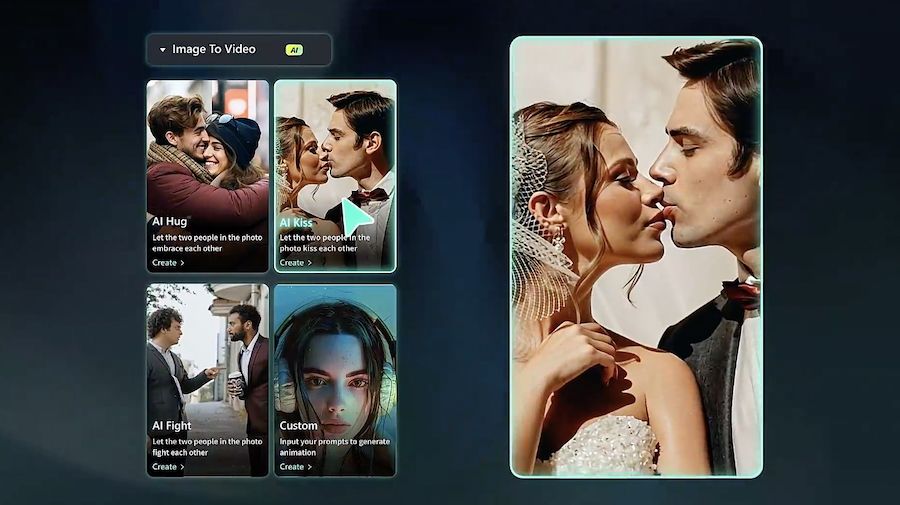
Another instance where you will find Filmora giving stalwarts a run for their money is when you want to create scenes that are not there. Use Filmora’s AI effects such as Horror Crack, AI Kiss, AI Fight, etc. to spontaneously have your friends launch into a fight, or a couple ease into a kiss, and so on. Doing this would take a lot of time in other software, but is a one-click affair in Filmora!
AI Audio to Video
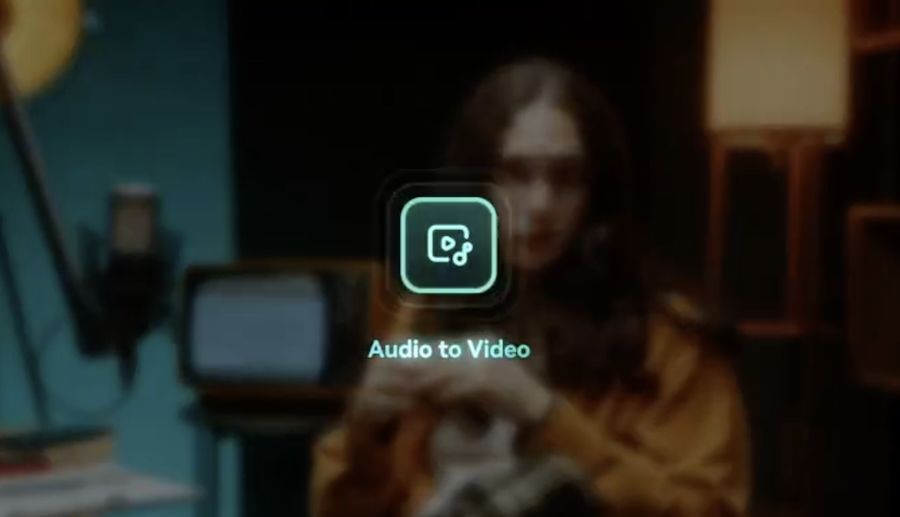
AI Audio to Video feature allows you to create video clips from podcasts. Choose your settings and boom! Perfectly aligned video clips ready for YouTube in seconds!
AI Speech to Text
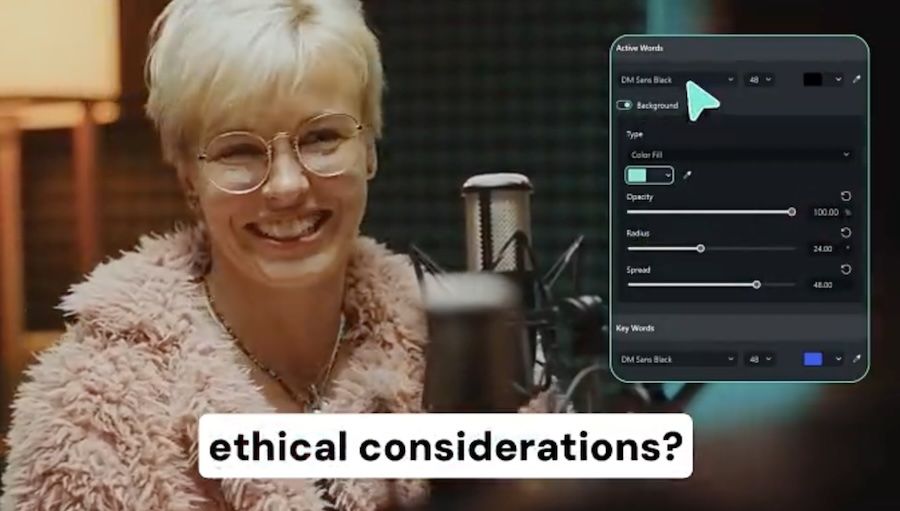
AI Speech to Text is Filmora’s ai subtitle generator feature. Do you think you need to hire translators and people who would create subtitles in different languages for your videos? Well, look no further! Save a ginormous amount of cash and use Filmora to create accurate multilingual subtitles in over 45 languages!
AI Text to Video
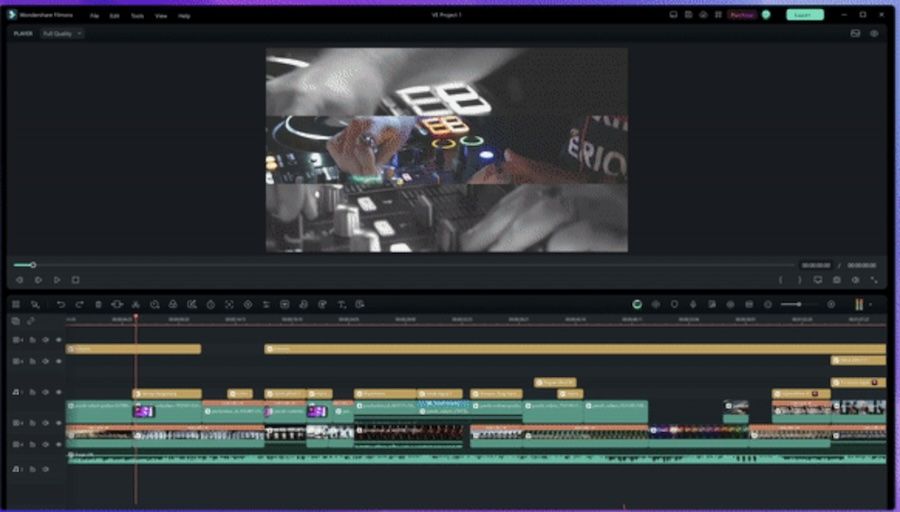
Another interesting AI feature in Filmora is AI Text to Video. This ai text to video feature allows you to create full videos just from text! All you need to do is input your text and Filmora will create a video out of it. This is a huge timesaver, and a must-have for social media content creators.
2.3: How To Use Wondershare Filmora
Fimora is designed and developed for all operating systems - Windows, macOS and mobile. Here’s how to get started with Filmora on each of them.
2.3.1: How To Use Filmora on Windows
Here’s how you can create a new project and import a video into the project to begin editing.
Step 1: Click Create Project > select the aspect ratio and click New Project. This creates a new project in Filmora on Windows PC. You can also use the File menu.
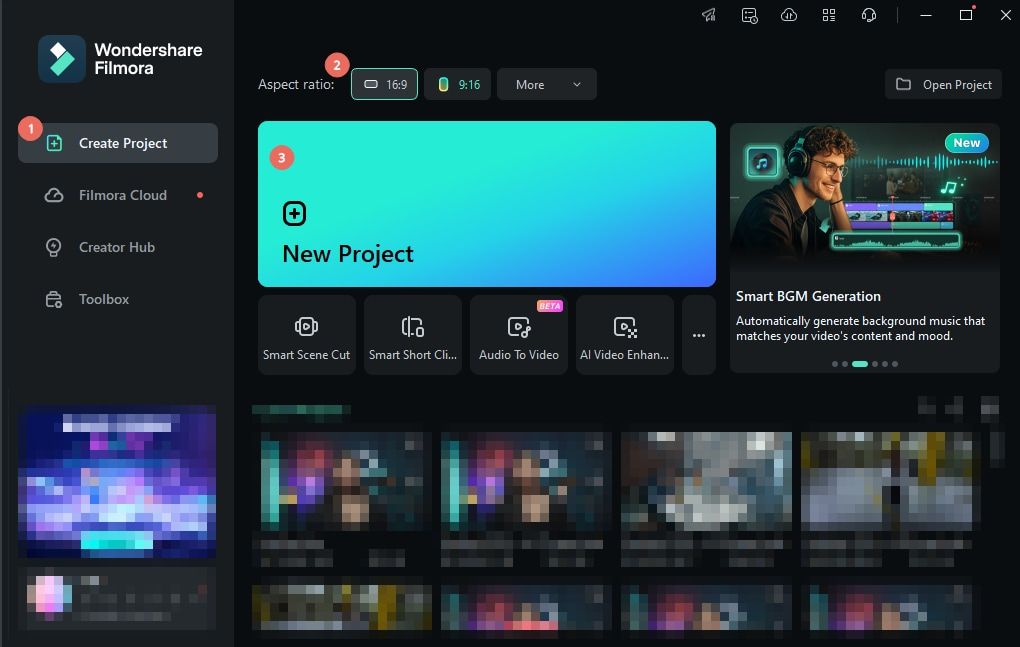
Image address: https://images.wondershare.com/filmora/guide/create-new-project-01.png
Step 2: Click File > Import media. Make your selection and import one or more videos into the project.
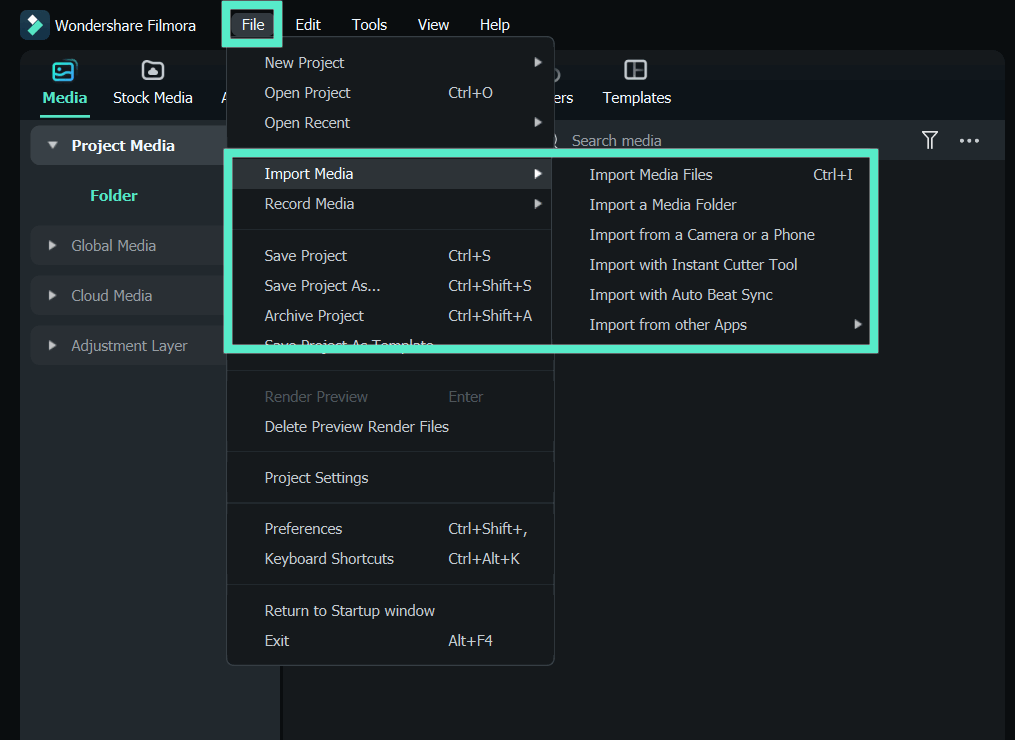
Image address: https://images.wondershare.com/filmora/guide/importing-01.png
That’s it! Now you can proceed to editing the way you want!
2.3.2: How To Use Filmora on macOS
Step 1: A similar process applies in macOS. Click Create Project > select the aspect ratio and click New Project to create a new project in Filmora on macOS.
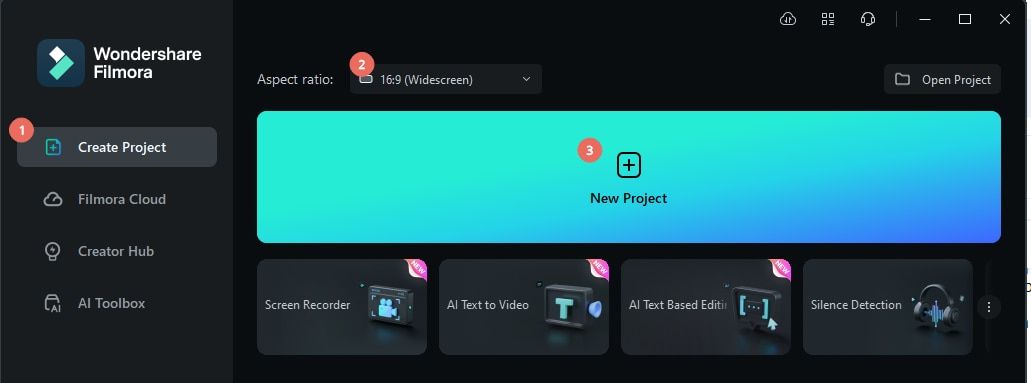
Image address: https://images.wondershare.com/filmora/guide/guide-mac/create-new-project-mac-1.png
Step 2: Click Import button to import one or more videos.
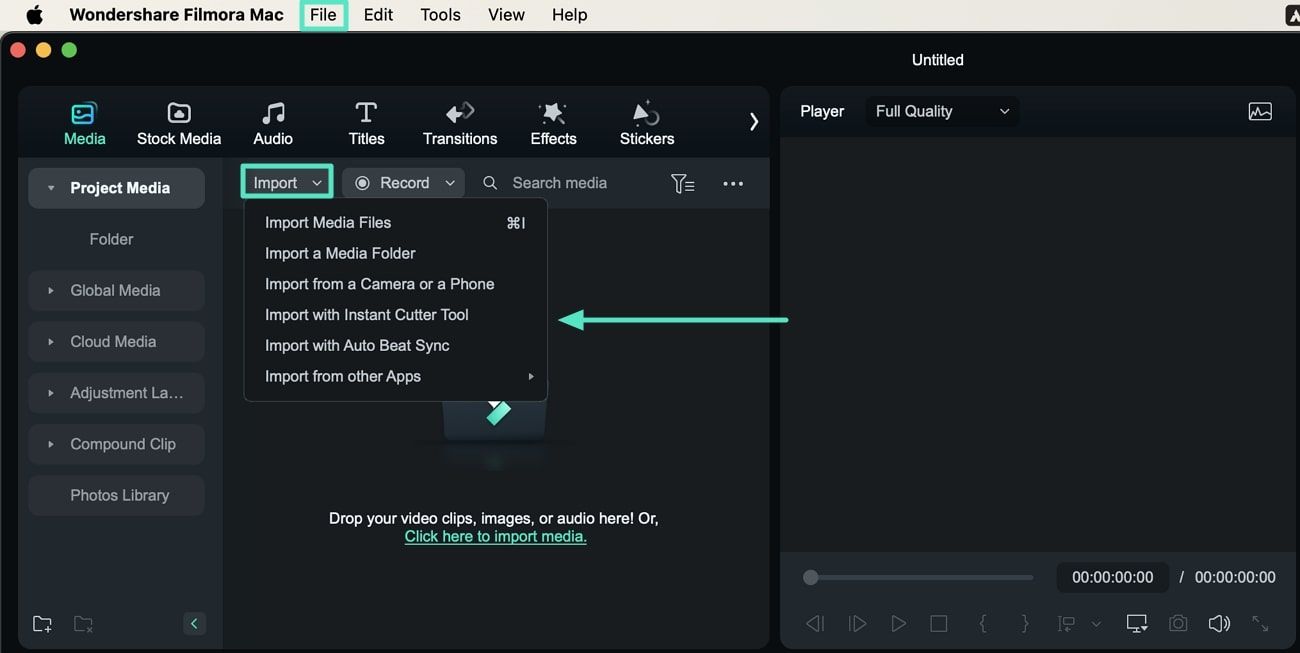
Image address: https://images.wondershare.com/filmora/guide/guide-mac/importing-media-to-filmora-mac-1.jpg
You can now proceed to editing the imported video(s)!
2.3.3: How To Use Filmora on Mobile Phones
Step 1: Download the Filmora app on your mobile and launch the app. Tap New Project button or the blue PLUS button to create a new project.
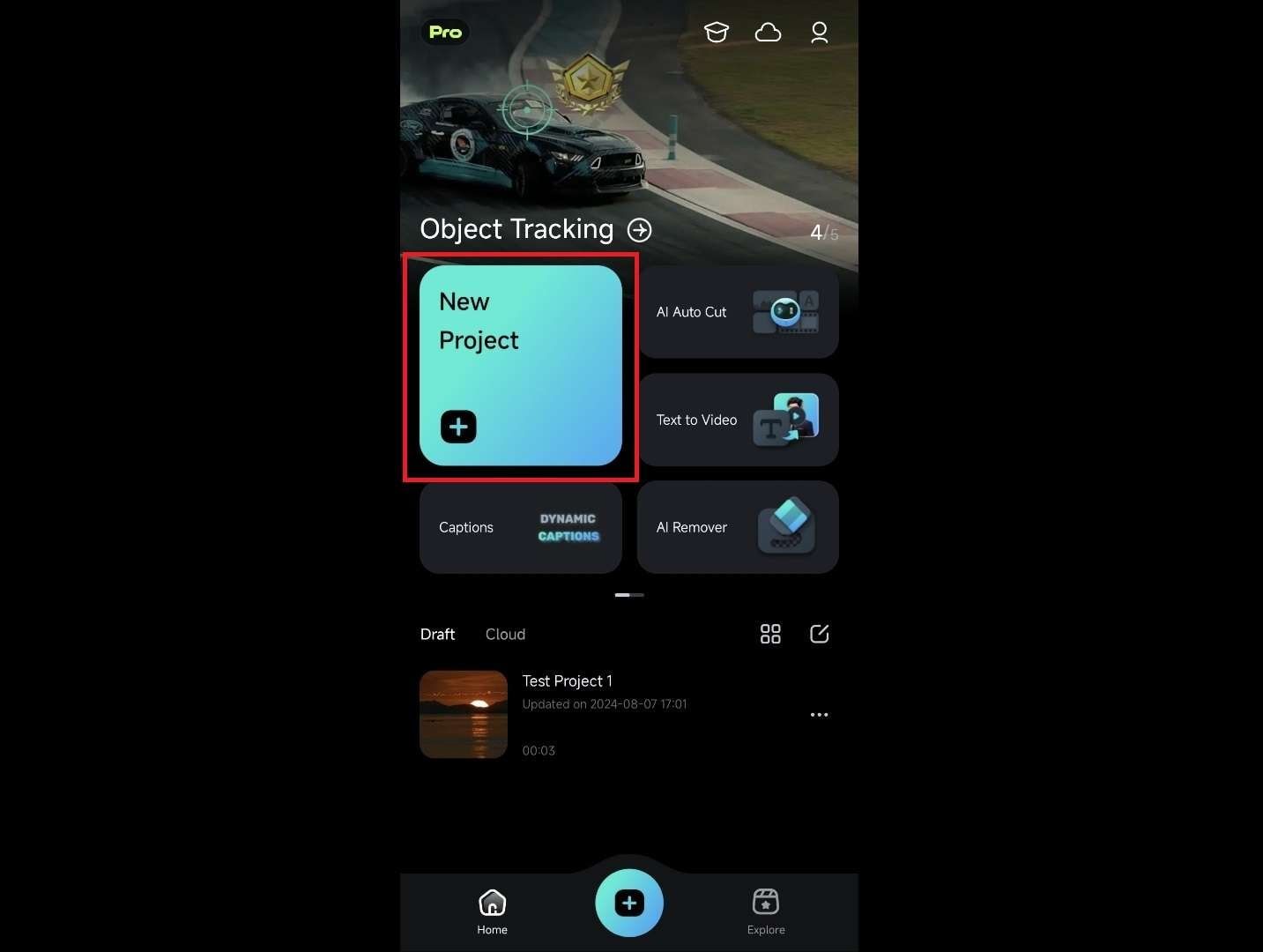
Image address: https://images.wondershare.com/filmora/guide/guide-mobile/create-a-new-project-1.jpg
Step 2: Tap Album at the top to select a video to import, and then tap Import at the bottom.
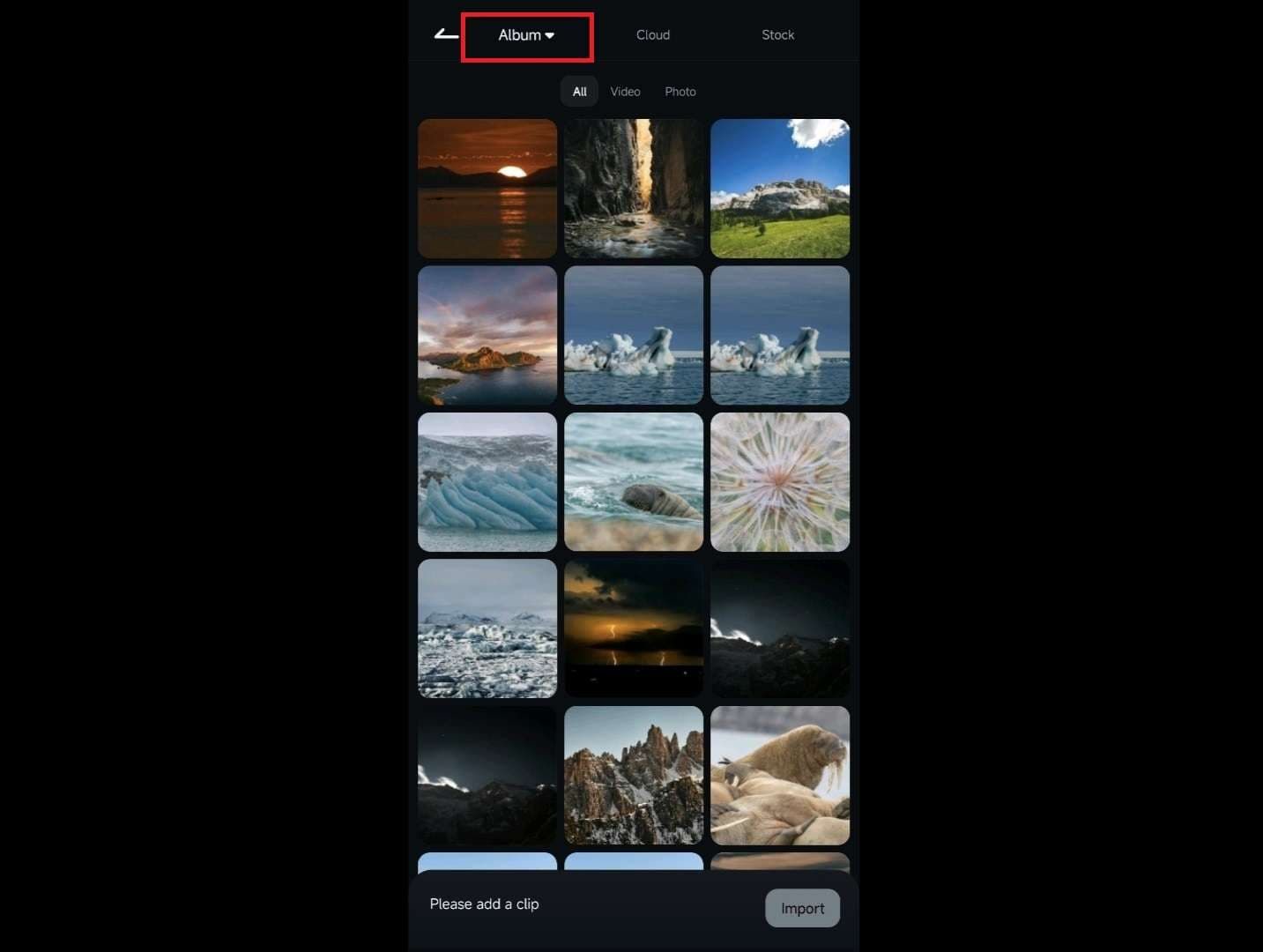
Image address: https://images.wondershare.com/filmora/guide/guide-mobile/import-media-files-1.jpg
Now you can proceed to editing your video on the go with Filmora mobile app!
Part 3. Are There Any Video Tutorials to Learn Video Editing with Filmora?
Good question! Watching endless videos on how to edit videos is meaningless because each video will likely contain different software for demonstration, confusing you even further. How about you learn straight from the source and get maximum value for your time?
Filmora offers tutorial videos for all skill levels, and you can access the videos here:
Filmora Tutorials: https://filmora.wondershare.com/tutorial.html
On top of that, Filmora offers an advanced masterclass that you can access here:
Filmora Master Class: https://filmora.wondershare.com/master-class/
You can also follow the official Wondershare Filmora YouTube channel, which regularly updates various video editing tutorials.
Together, these are all the video tutorials you need to squeeze the maximum out of Filmora. What are you waiting for? Get started already!
Conclusion
Most, if not all, videos you see on the internet are not raw videos but editing videos. Editing videos simply means making changes to the footage. You can do that for several reasons, and each of those will decide the kind of software you need. For example, if you are a Hollywood person, you will need a video editor that handles that sort of production and comes with features useful for that userbase. However, if you want to create tutorial videos, or want to tell unique and engaging stories in formats suitable to social media, then what you need is Wondershare Filmora. Filmora is the ultimate video editing software for everyone who wants to create social media content, thanks to its rich set of features designed to help you create the most fascinating and engaging stories. Stand out from the crowd and set your video editing apart with Wondershare Filmora. Download now!